
/BACK
When implementing an event trigger in QlikView, many developers discovered that the "Back" button no longer worked.
The reason for this is that the button works with variables as well as selections. If they've changed, pressing the "Back" button will take you back to the previous variable's value rather than the previous selection.
This problem has a straightforward solution. It's enough to make a few different states and copy samples from one to the next using events.
Actions algorithm:
- We generate a N of alternative states, where N is the potential number of steps back
- For the "OnAnySelect" event, create N "Copy State Contents" triggers, which will move samples from one state to another.
- Making a "Back" button with "Copy State Contents" triggers, but this time in the reverse way.
Step-by-step instructions with photos:
Alternate state creation:
Alternate state creation:
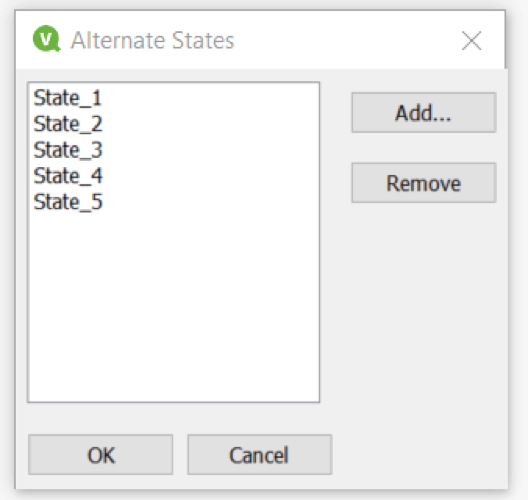
On the «OnAnySelect» event, we hang a trigger:
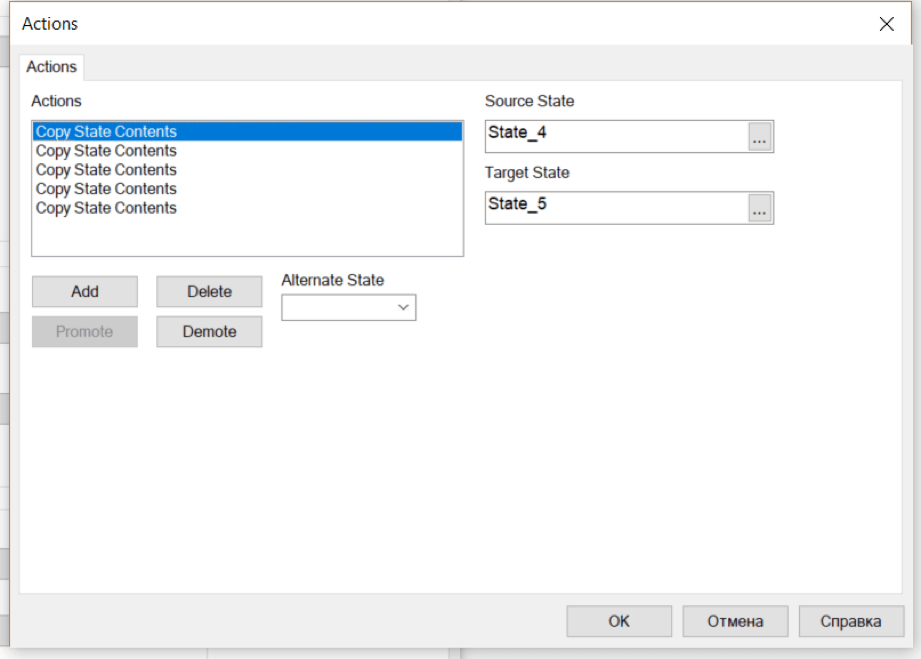
Important: The first trigger copies from the penultimate to the very last, the second from the pre-penultimate to the penultimate, and so on.
We've arrived at the first, which duplicates samples from the default state «$» (default state):
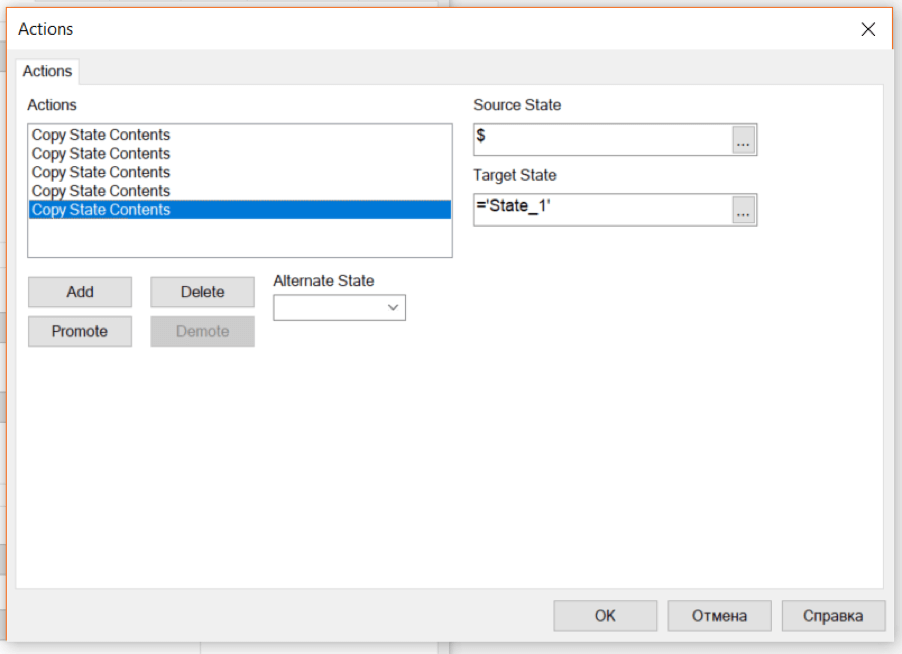
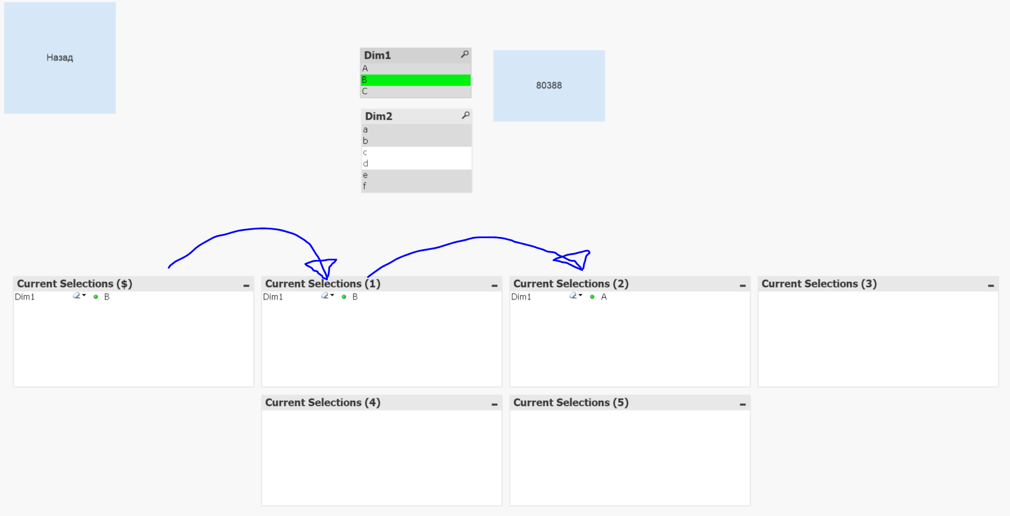
Making another "Back" button (all the same, but in the reverse way)
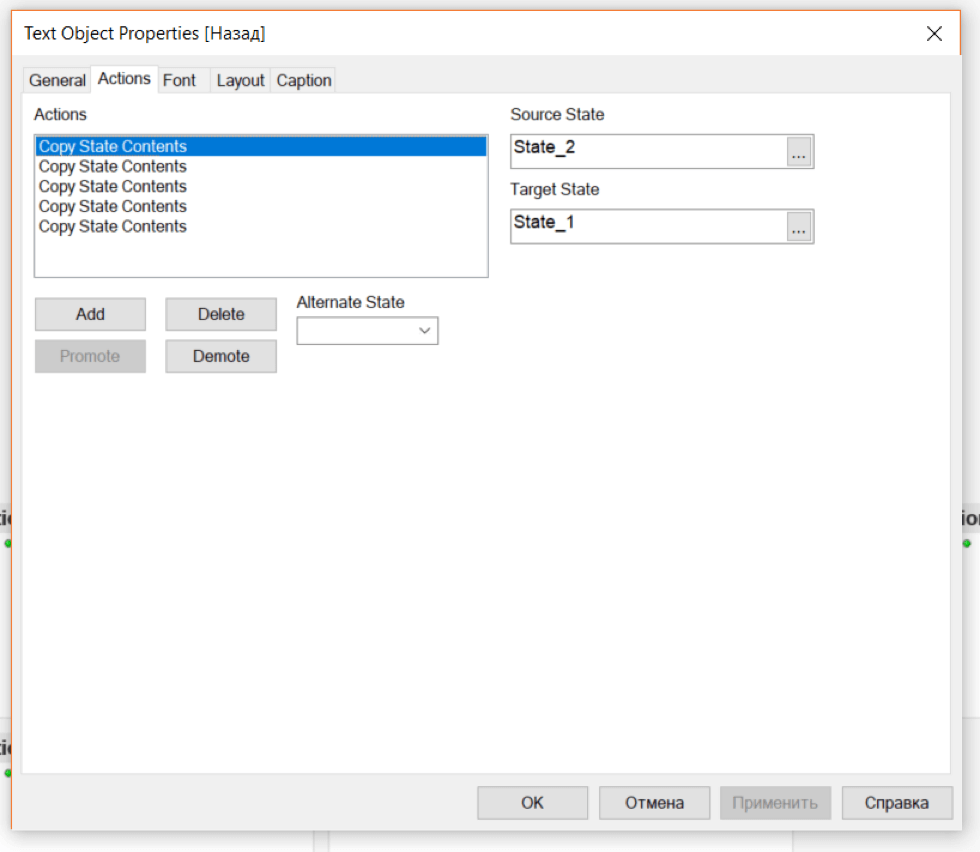
Important: the first trigger copies from second to first, the second from third to second, and so on.
As a result, we have a brief, thorough, and easy-to-understand tutorial for using the "Back" button.
There are two other ways to carry out this procedure:
- The mentioned situation, but only through a variable (if you apply the "Copy State Contents" trigger to a non-existing state, it is automatically generated);
- Through the variable "$N," where N is the number of steps back.

/BACK
When implementing an event trigger in QlikView, many developers discovered that the "Back" button no longer worked.
The reason for this is that the button works with variables as well as selections. If they've changed, pressing the "Back" button will take you back to the previous variable's value rather than the previous selection.
This problem has a straightforward solution. It's enough to make a few different states and copy samples from one to the next using events.
Actions algorithm:
- We generate a N of alternative states, where N is the potential number of steps back
- For the "OnAnySelect" event, create N "Copy State Contents" triggers, which will move samples from one state to another.
- Making a "Back" button with "Copy State Contents" triggers, but this time in the reverse way.
Step-by-step instructions with photos:
Alternate state creation:
Alternate state creation:
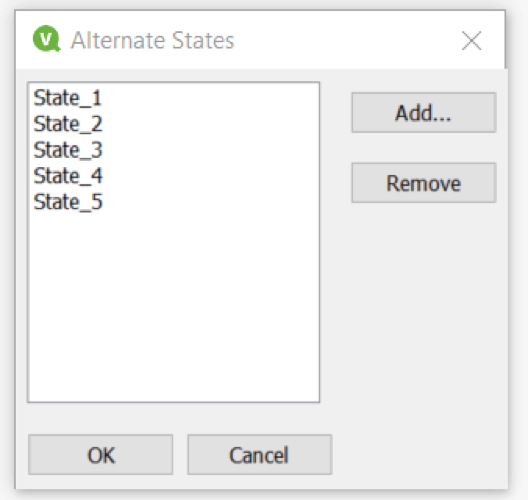
On the «OnAnySelect» event, we hang a trigger:
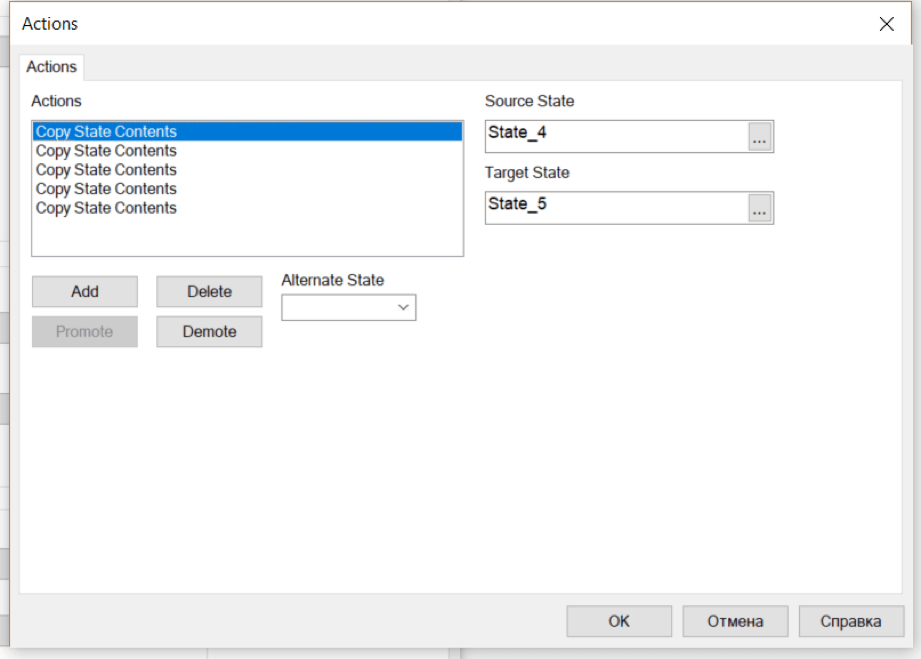
Important: The first trigger copies from the penultimate to the very last, the second from the pre-penultimate to the penultimate, and so on.
We've arrived at the first, which duplicates samples from the default state «$» (default state):
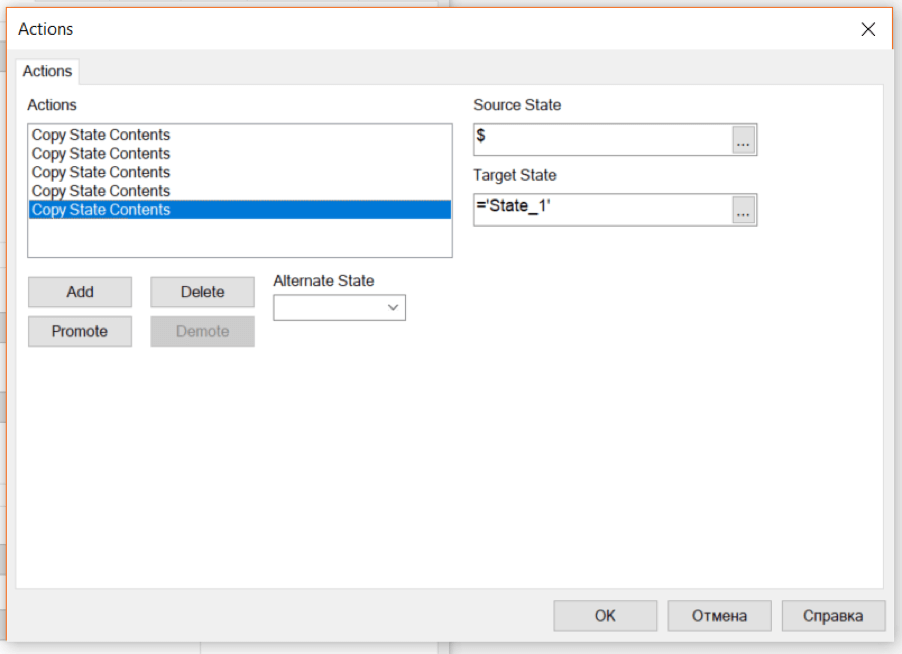
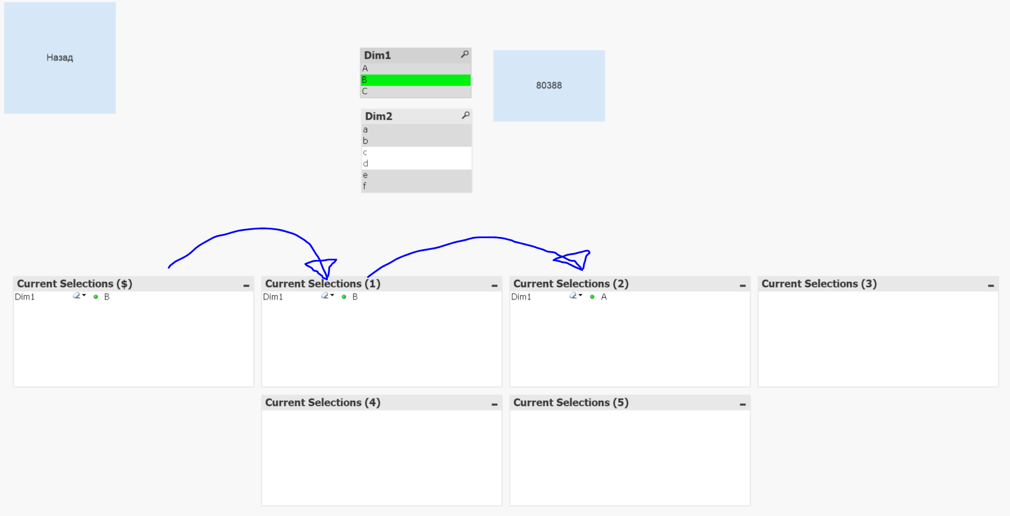
Making another "Back" button (all the same, but in the reverse way)
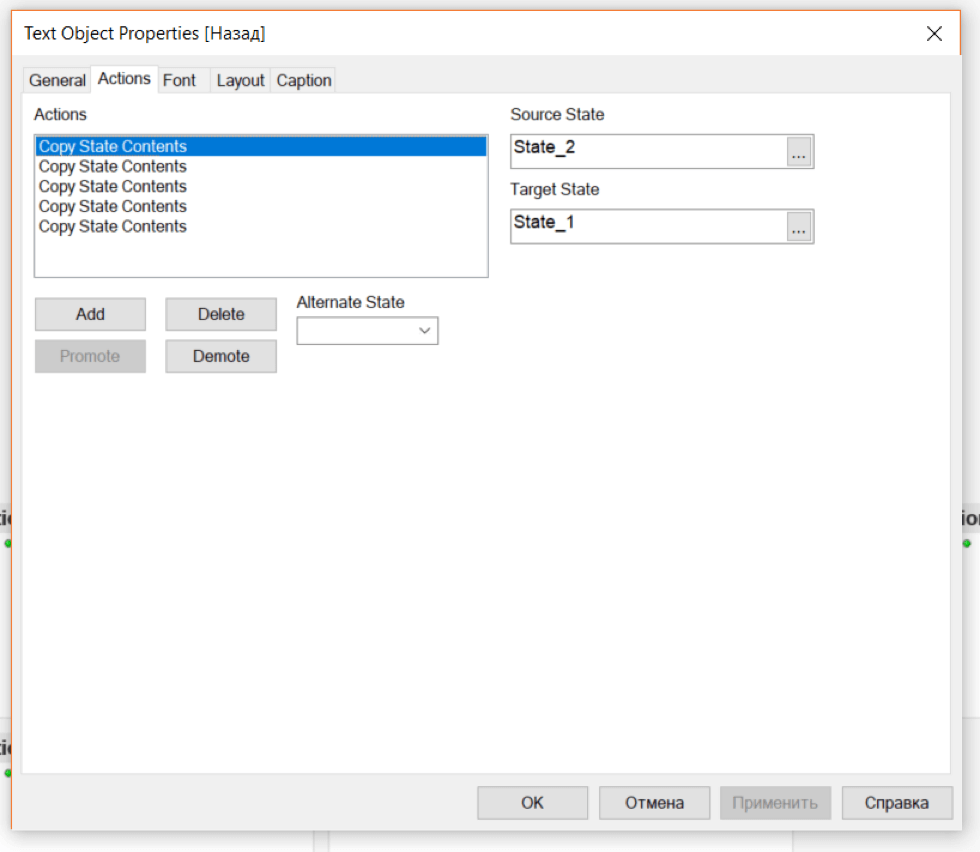
Important: the first trigger copies from second to first, the second from third to second, and so on.
As a result, we have a brief, thorough, and easy-to-understand tutorial for using the "Back" button.
There are two other ways to carry out this procedure:
- The mentioned situation, but only through a variable (if you apply the "Copy State Contents" trigger to a non-existing state, it is automatically generated);
- Through the variable "$N," where N is the number of steps back.